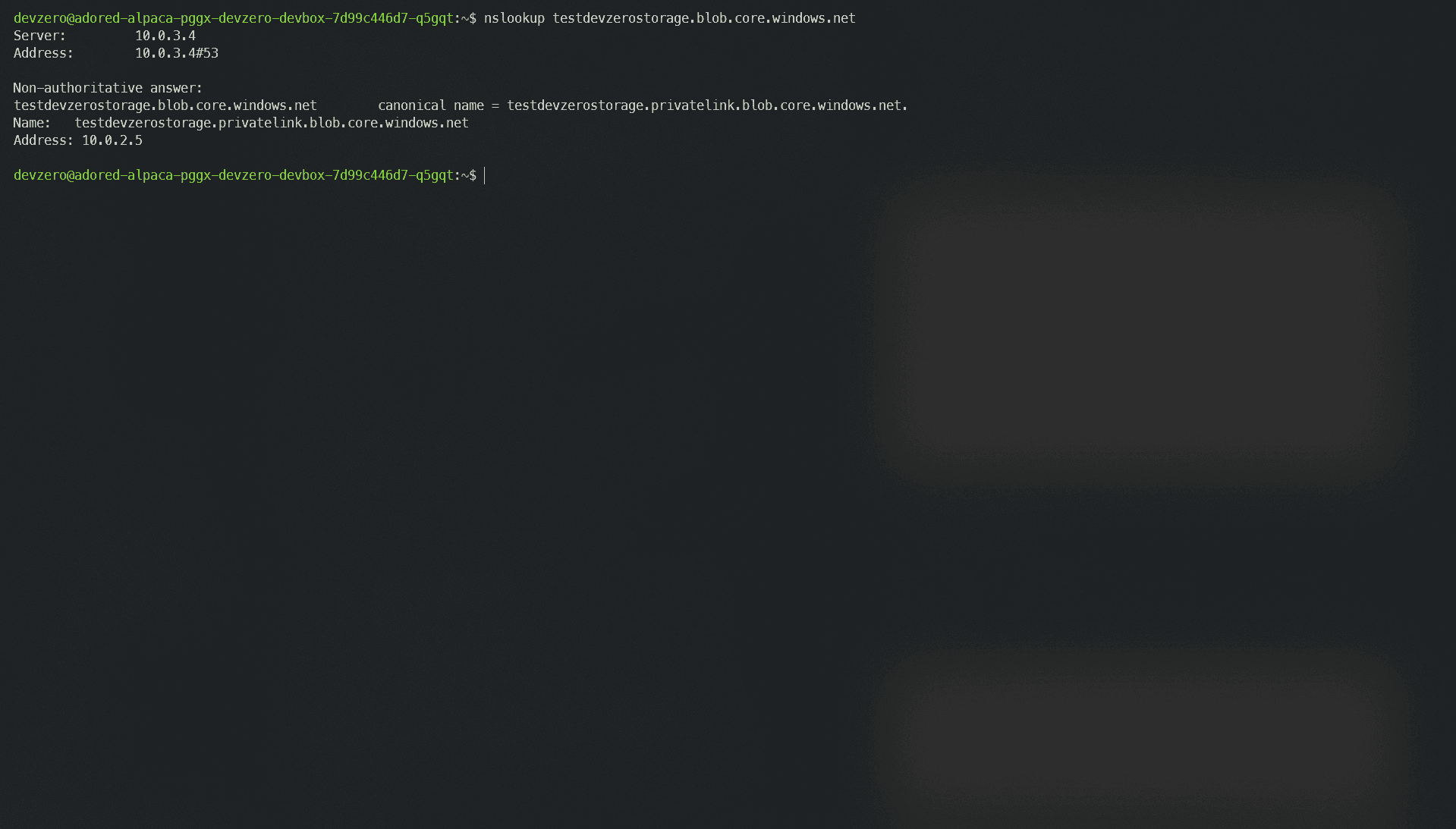Azure Storage Account
Configuring an Azure Storage Account to access it from a DevZero workspace.
Configuring the Azure Storage Account to access its endpoint from DevBox.
Architecture Diagram
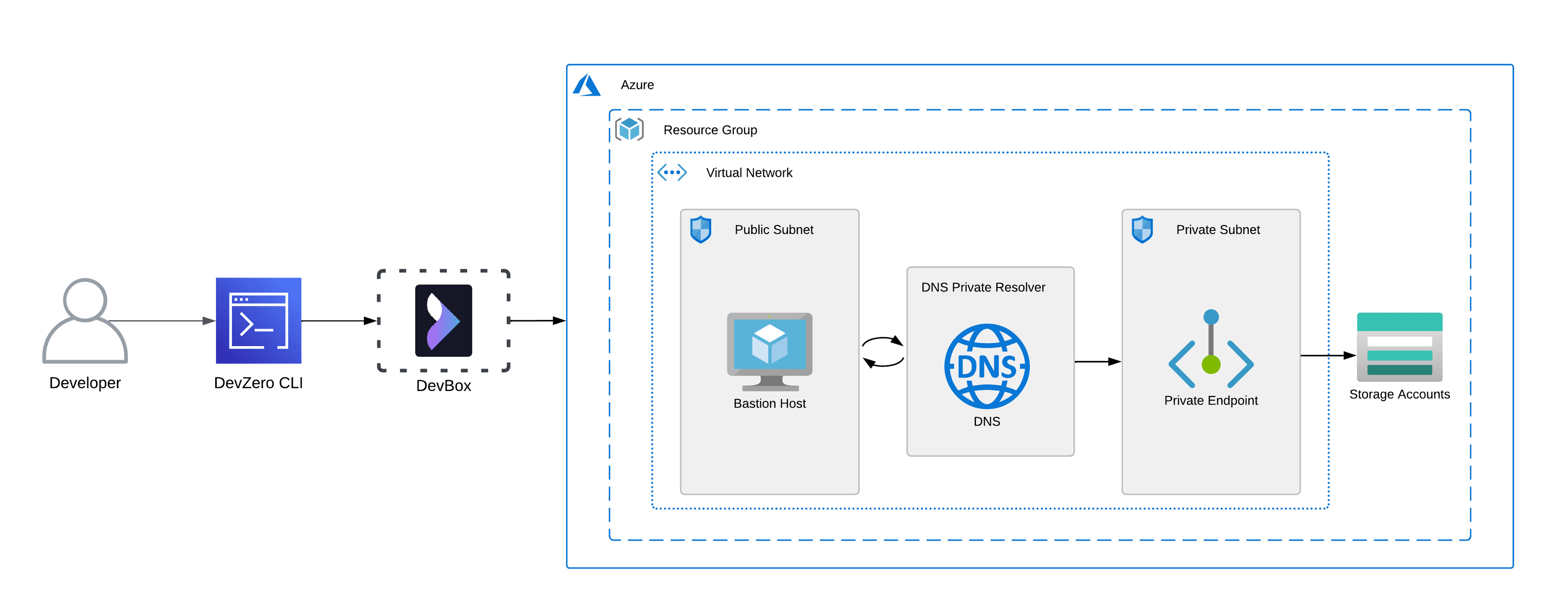
Here, you will configure a Storage Account to access it from your DevBox. This would be done by setting up a bastion host that advertises the private routes to your DevZero network so that you can access the private service through network tunneling. You would also need to set up a DNS Private Resolver to access the Storage Account's Private Endpoint from your DevBox.
Prerequisites
Before you begin, follow the Connecting to Azure guide to set up the Bastion Host to access your private Azure services.
Existing Azure Storage Account
To configure a Storage Account, ensure it is within the same Resource Group containing the Bastion Host.
Following the above criteria, follow the Setting up DNS Private Resolver guide to access the DNS Private Zones.
Step 1: Configuring a Private Endpoint
Now follow the below steps to configure the Storage Account:
- Go to Home > Storage Accounts and click on the Storage Account you want to access through the private endpoint.
- Go to Networking > Firewalls and virtual networks tab in the Security + Networking section and under
Public network accesschoose theDisabledoption. Click on Save. This will make your storage account completely private.
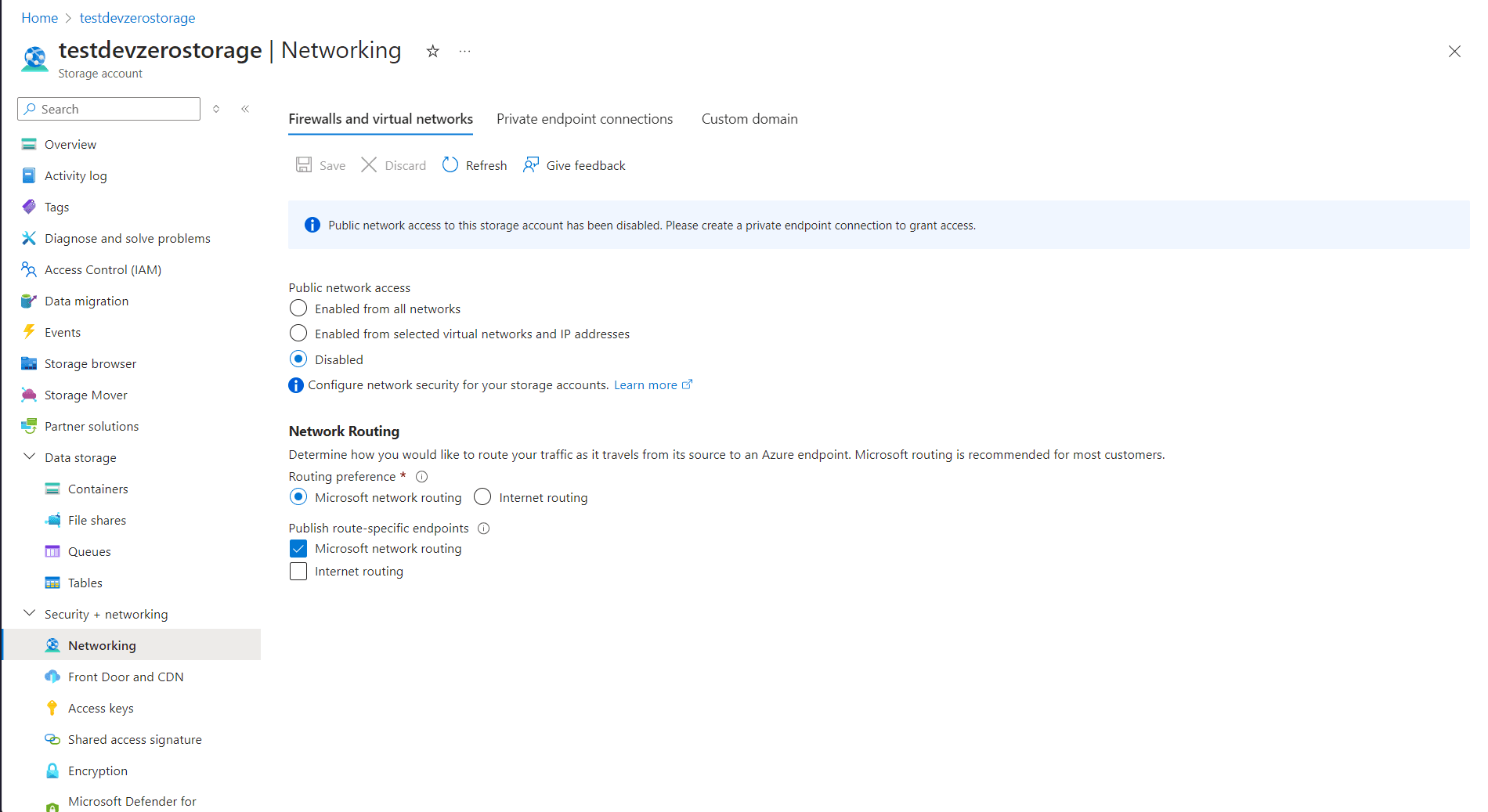
- After that, go to Networking > Private endpoint connections and click on Private endpoint.
- Choose your Resource group and enter the instance name.
- Click Resource and select your desired
Target sub-resourcefor your private endpoint. Remember that if you have more than one sub-resource type, you need to create a separate endpoint for each one. - Click on Virtual Network and select your Virtual Network (VNET), which houses the bastion host and DNS Private Resolver.
- Select a compatible subnet, then click on Next, and leave the rest of the settings as default.
- Click on Create, and your Private Endpoint will be created.
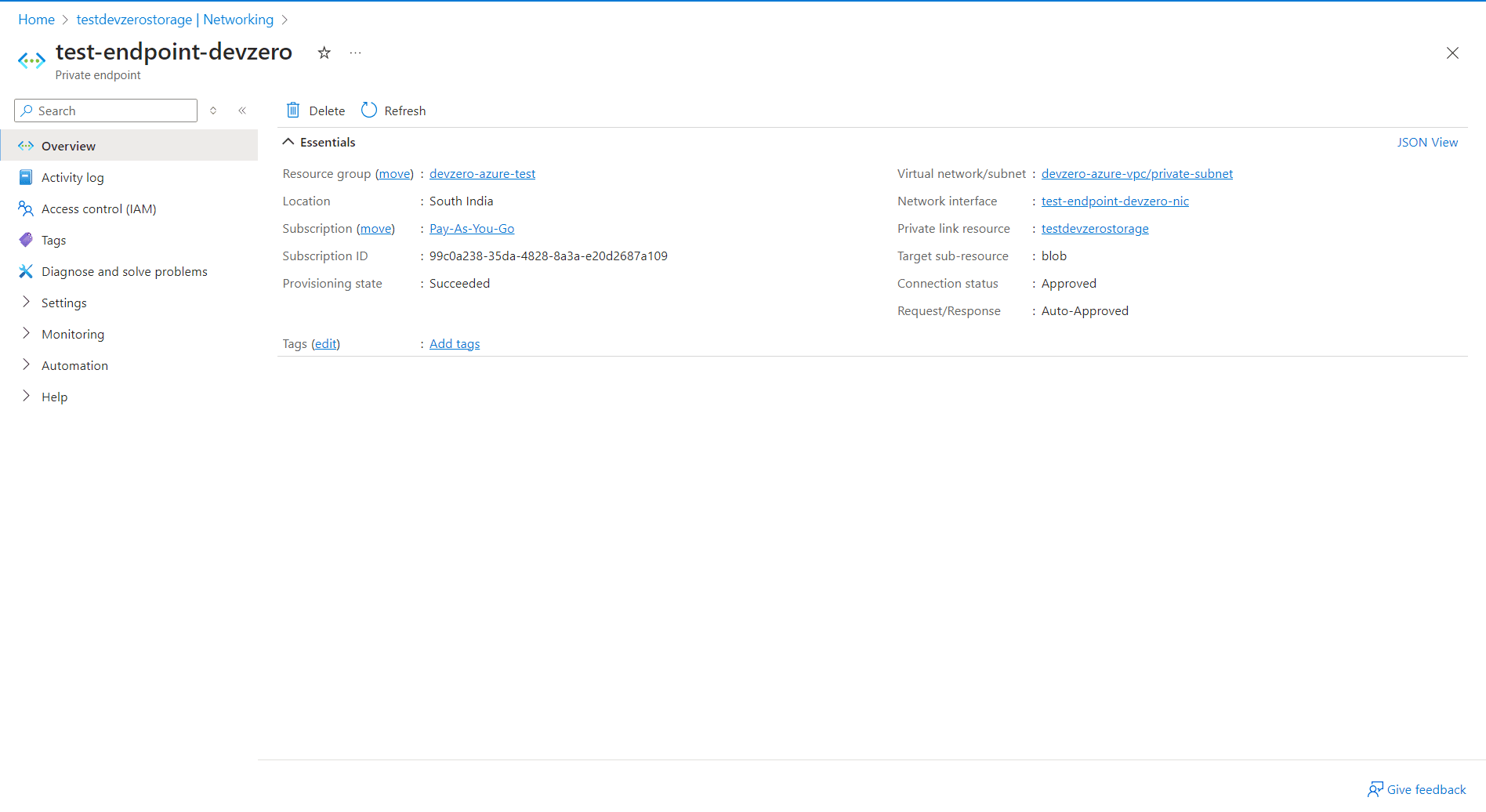
Step 2: Accessing the Storage Account
To verify if you can access the storage account endpoint from your DevBox, just use the following command in your DevBox:
nslookup <storage-account-name>.<sub-resource>.core.windows.net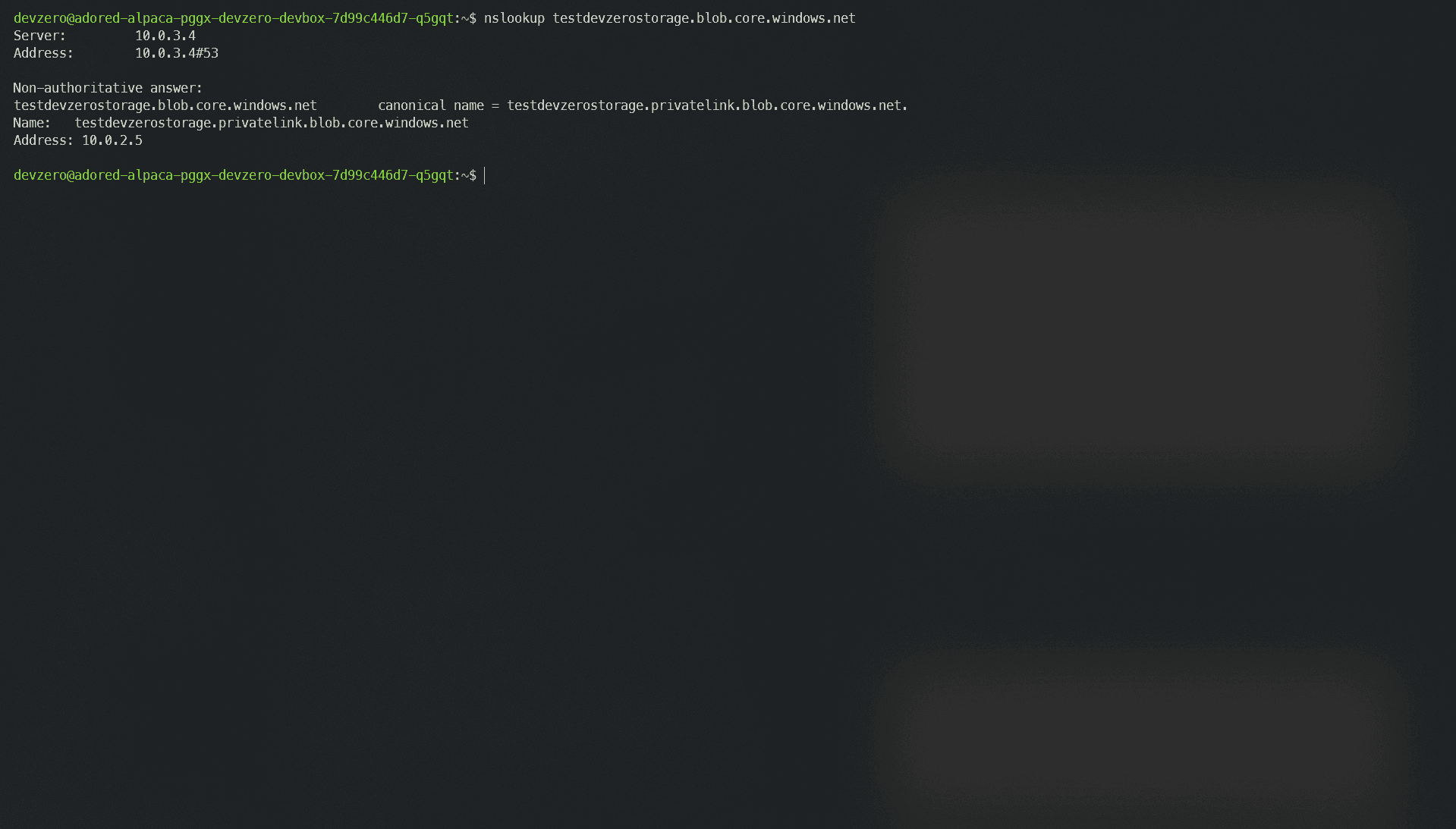
New Storage Account
If you need to make a new Storage Account and access it through DevBox, then follow the below steps:
Step 1: Creating a Storage Account
- Go to Home > Storage Accounts and click on Create.
- In the Basics section, select the resource group you previously selected for your VNET.
- Then, input your account name, region, and desired performance type.
- Go to the Networking section and choose
Disable public access and use private accessoption in Network access. - Click on Add private endpoint and enter the Name, **Storage sub-resource type.
- In the Networking section, select the VNET which houses the bastion host.
- Select a compatible subnet and then choose your private DNS zone.
- Click on OK and then click on Review + Create. Finally, click on Create.
Step 2: Accessing the new Storage Account
If the above steps are completed, you must follow the Setting up DNS Private Resolver guide to access the DNS Private Zones.
To verify if you can access the Storage Account, follow the below steps:
- Go to the DevBox.
- Use the following command to see if the private endpoint is accessible to you:
nslookup <storage-account-name>.<sub-resource>.core.windows.net